How to Clear Website Cache (if saved changes aren’t updating)
Caching is when your website stores a saved version of the web page to speed up loading times. If you make changes to that page, sometimes you’ll still see the cached version. When updating a page or post, it’s best to always clear the cache. If you're experiencing issues with updates, always try clearing the cache first to see if that fixes the problem.
How to Clear a Page or Post Cache in WP Rocket
From the WordPress Page or Post:
- While logged in to WordPress, mouse over 'WP Rocket' on the admin bar across the top of the page or post.
- Select 'Clear this page' or 'Clear this post.'
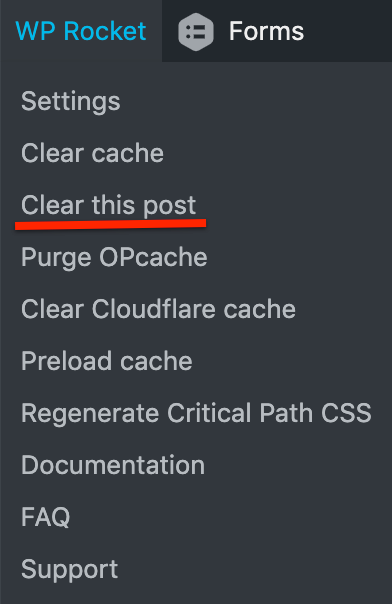
From the All Pages or All Posts List:
Mouse over the page title and click 'Clear this cache.'

Still experiencing issues?
Clear the Entire Website Cache:
From any page, click WP Rocket in the admin bar across the top, then click 'Clear cache.'

