How to Add and Remove Pages from WordPress Menu
The menu is the collection of navigation links in your website header, footer, or sidebars. You can have multiple menus (Main Menu in the header, Services Menu in the sidebar, for example). Here’s how to add and remove pages from your menus.
Please note: removing a page from the menu only removes it from the navigation. It does not delete or unpublish the page itself. If someone has a direct link, they can still access the page.
Example Menus:
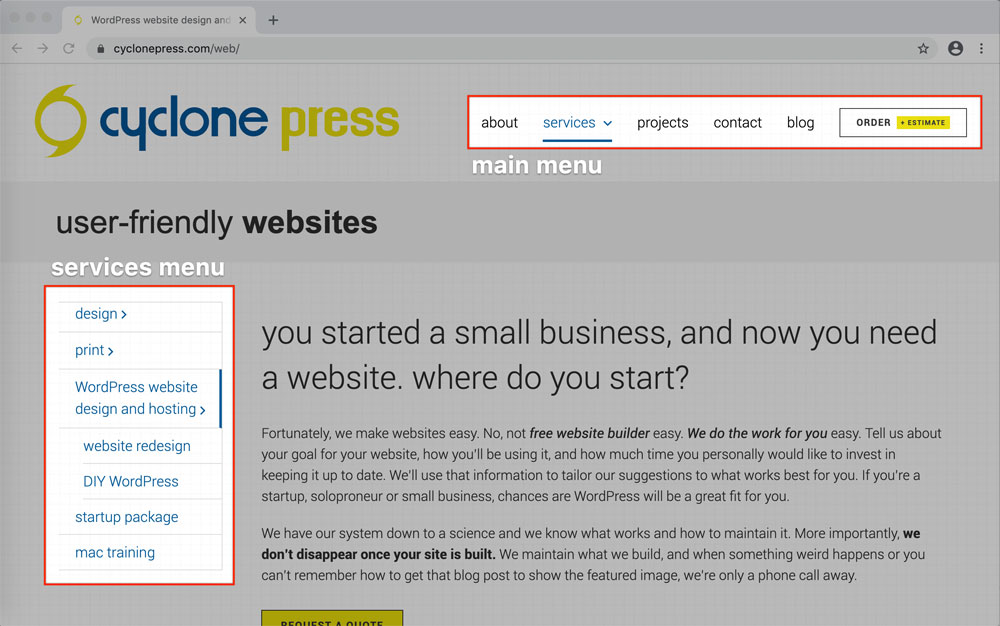
How to Access Menus:
- Log in to the WordPress Dashboard
- Navigate to Appearance > Menus
- Select the menu from the dropdown (if you have more than one)
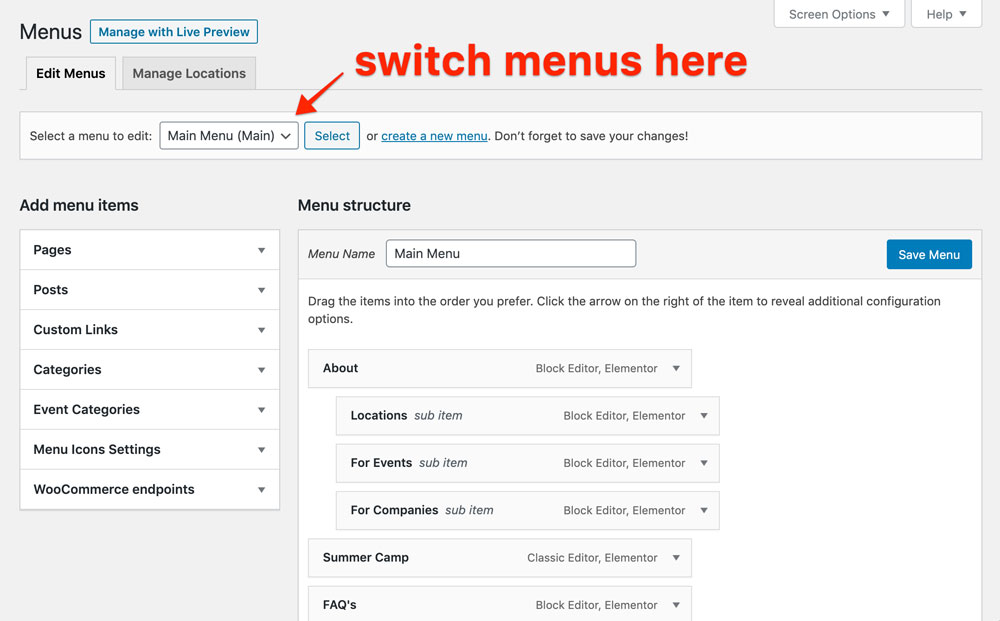
How to Add a Page to the Menu:
- Under Pages, select the checkbox of the page(s) you want to add to the menu
- Click Add to Menu
- Under Menu Structure on the right, click and drag to reorder the pages
- If you want a page to be a submenu dropdown, nest it underneath one of the upper level pages

How to Remove a Page from the Menu:
- Under Menu Structure on the right, click the arrow on the page you want to remove
- Click Remove on the bottom left
Removing a page from the menu only removes it from the navigation. It does not delete or unpublish the page itself. If someone has a direct link, they can still access the page.

